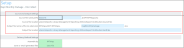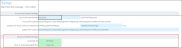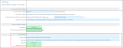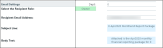Processing and distributing the Department Monthly Package report
This topic covers the ways in which you can process and distribute the Department Monthly Package report to executive personnel. To configure the reports to include in the package and the reporting variables, see Configuring the Department Monthly Package report. The Department Monthly Package report may also be referred to as the Manager Monthly Report.
NOTE: Before processing this report package, you may consider removing the reports from last month. For instructions, see Removing reporting source files.
The DeptMonthlyPackage_FileCollect utility allows you to process and distribute multiple Department Monthly Package reports to multiple people using one tool. You can configure the file source and output settings and delivery method (email and/or save as a file to a directory location). If sending the report by email, you can configure the email subject line and body text, the recipient type, and file attachment options.
TIP: If you use file collect, you can add it to the Monthly All in One Manager Reporting batch control sheet, which allows you to automate the process of
To process and distribute package reports using the file collect:
-
From Axiom Explorer, in the Libraries section, click Reports > Management Reporting > Report Packages > Package Utilities, and double-click DeptMonthlyPackage_FileCollect.
Click image to view full size
-
Complete the following options in the Source and Output Settings section:
Click image to view full size
Option Description Source file name prefix Edit the source location, if needed. Output file name suffix (no extension) Edit the file name for report. Output file location Enter the location in which to save the generated report file(s). -
Complete the following options in the Delivery Methods section:
Click image to view full size
Option Description Assemble by Select the management level in which to generate and distribute the report package. Save or email generated files Select one of the following:
- To save the report file(s) to a directory, select Save File.
- To include the report file(s) as attachment(s) or a link to a directory where the files are stored in an email, select Email File.
- To save the report file(s) to a directory and send an email, select Save File and Send Email.
-
If you select email or save file and send email as the output option, complete the Email Settings section:
Click image to view full size
Option Description Subject text Type the subject line text for the email. Body text Type the body text to include in the email. Recipient Select the recipient type in which to send the reports. Attach file to email Select one of the following:
- To attach the report file(s) to the email, select Yes.
-
To include a link to the directory location for the report file instead of attaching a file, click No.
Attach each file separately NOTE: This option does not display if you select the Save File and Send Email option in step 3.
Select one of the following:
- To include the packaged reports into a single report file with tabs for each report, click Off.
- To generate the packaged reports as individual report files, click On.
-
After making your changes, in the Main ribbon tab, click Save.
NOTE: The system will prompt you to save your settings as a new file. This allows you to create multiple setting versions, if needed.
- In the Save As dialog, type a name for the file, and click Save.
- When you are ready to process the report, in the Main ribbon tab, click Publish > File Processing > Process File Multipass. For more information, see Running file processing on an Axiom file.
Dept Monthly Package utility
You can also process and distribute the report package directly from the Dept Monthly Package utility. This option is useful when generating one-off packages to just a few people or for someone wants a variant of the reporting package outside of your normal regularly scheduled process.
To process and distribute package reports using the Dept Monthly Package utility:
-
Open the Dept Monthly Package utility, and make any necessary report or variable configuration changes, including selecting the management-level personnel to receive the report.
-
From the Select How To Process the Files drop-down, select one of the following:
-
To save the report, select Save Files. By default, the file saves to the following output folder: \Axiom\Reports Library\Management Reporting Utilities
-
To email the files, select Email Files. The report outputs to the recipient email addresses listed in the Email Settings/Groupings section of this report.
- To save and email the report, select Save and Email files.
-
-
If emailing the files, in the Email Settings/Groupings section, do the following:
Click image to view full size
Option Description Select the Recipient Role Select the role type of the email recipient. Recipient Email Address Displays the email addresses the report will be sent to.
NOTE: Email addresses are derived from the security profile for the user.
Subject Line Edit the content for the email subject line, as needed. Body Text Edit the content for the email body text, as needed. - When you are ready to process the report, in the Main ribbon tab, click Publish > File Processing > Process File Multipass. For more information, see Running file processing on an Axiom file.
Batch processing and Scheduler
Another way to process the report package is to use a report batch control sheet, which allows you to process multiple reports simultaneously. The system comes preloaded with the Monthly All in One Manager Reporting Batch control sheet, which is pre-configured with the settings needed to run the Department Monthly Package for multiple management-level reports, but you can change these settings if needed. After you have set up the batch control sheet, you can then perform a file process.
TIP: To make generating the report package even easier, you can configure a Scheduler job to process the batch control sheet for a specific date and time. By default, the Monthly All in One Manager Reporting batch control sheet does not include the DeptMonthlyPackage_FileCollect utility because not all organizations use file collect. However, you can also automate the process of distributing the report by adding the file collect utility to the batch control sheet.
To process and distribute package reports using batch processing and Scheduler:
- Open the Dept Monthly Package utility, and make any necessary report or variable configuration changes.
- To include the file collect in the batch control sheet, open the file collect utility, and make any necessary changes.
-
In the Mgmt Admin task pane, in the Financial Reporting Batches section, click Report Batches, and double-click Monthly All in One Executive Reporting Batch.
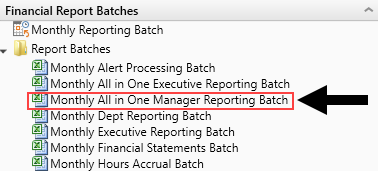
-
Update the batch control sheet, as needed, including adding the file collect utility location to generate multiple reports for multiple people. For more information, see the following:
- For configuring the Batch tab, see Batch Control Sheet.
- For an overview of file processing and how it works, see File processingFile Processing.
- To process the batch, you can do one of the following:
- In the batch control sheet, click File Processing > Process File.
- Create a Scheduler job to process the report the package, if desired. For more information, see Batch processing using Scheduler.